Today’s blog post comes directly from my own personal repository of utility functions.
Over the past month I’ve gotten a handful of PyImageSearch readers emailing in and asking how to download an image from a URL and then convert it to OpenCV format (without writing it to disk and then reading it back) — and in this article I’ll show you exactly how do it.
And as a bonus we’ll also see how we can utilize scikit-image to download an image from a URL, along with a common “gotcha” that could trip you up along the way.
Continue reading to learn how to convert a URL to an image using Python and OpenCV.
OpenCV and Python versions:
In order to run this example, you’ll need Python 2.7 and OpenCV 2.4.X.
Method #1: OpenCV, NumPy, and urllib
The first method we’ll explore is converting a URL to an image using the OpenCV, NumPy, and the urllib libraries. Open up a new file, name it url_to_image.py , and let’s get started:
# import the necessary packages import numpy as np import urllib import cv2 # METHOD #1: OpenCV, NumPy, and urllib def url_to_image(url): # download the image, convert it to a NumPy array, and then read # it into OpenCV format resp = urllib.urlopen(url) image = np.asarray(bytearray(resp.read()), dtype="uint8") image = cv2.imdecode(image, cv2.IMREAD_COLOR) # return the image return image
The first thing we’ll do is import our necessary packages. We’ll use NumPy for converting the byte-sequence from the download to a NumPy array, urllib to perform the actual request, and cv2 for our OpenCV bindings.
We then define our url_to_image function on Line 7. This function requires a single argument, url , which is the URL of the image we want to download.
Next, we utilize the urllib library to open a connection to the supplied URL on Line 10. The raw byte-sequence from the request is then converted to a NumPy array on Line 11.
At this point the NumPy array is a 1-dimensional array (i.e. a long list of pixels). To reshape the array into a 2D format, assuming 3 components per pixel (i.e. the Red, Green, and Blue components, respectively), we make a call to cv2.imdecode on Line 12. Finally, we return the decoded image to the calling function on Line 15.
Alright, time to put this function to work:
# initialize the list of image URLs to download
urls = [
"https://hcl.pyimagesearch.com/wp-content/uploads/2015/01/opencv_logo.png",
"https://hcl.pyimagesearch.com/wp-content/uploads/2015/01/google_logo.png",
"https://hcl.pyimagesearch.com/wp-content/uploads/2014/12/adrian_face_detection_sidebar.png",
]
# loop over the image URLs
for url in urls:
# download the image URL and display it
print "downloading %s" % (url)
image = url_to_image(url)
cv2.imshow("Image", image)
cv2.waitKey(0)
Lines 18-21 define a list of image URLs that we are going to download and convert to OpenCV format.
We start looping over each of these URLs on Line 25, make a call to our url_to_image function on Line 28, and then finally display our downloaded image to our screen on Lines 29 and 30. At this point our image can be manipulated with any other OpenCV functions as we normally would.
To see our work in action, open up a terminal and execute the following command:
$ python url_to_image.py
If all goes well, you should first see the OpenCV logo:
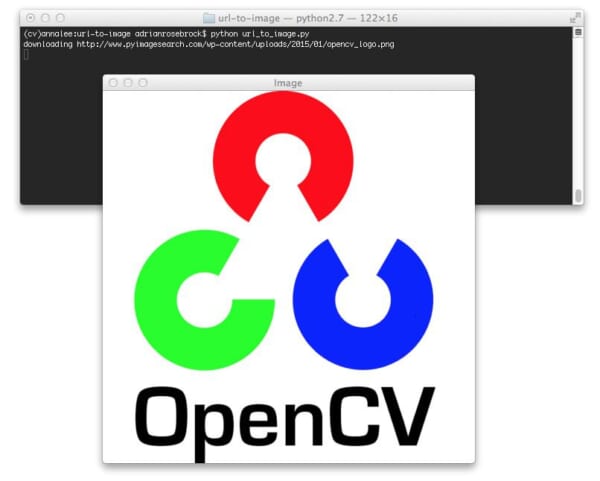
And next the Google logo:

And here’s an example of me demonstrating face detection in my book, Practical Python and OpenCV:

Now, let’s move on to the alternative method to downloading an image and converting it to OpenCV format.
Method #2: scikit-image
The second method assumes that you have the scikit-image library installed on your system. Let’s take a look at how we can leverage scikit-image to download an image from a URL and convert it to OpenCV format:
# METHOD #2: scikit-image
from skimage import io
# loop over the image URLs
for url in urls:
# download the image using scikit-image
print "downloading %s" % (url)
image = io.imread(url)
cv2.imshow("Incorrect", image)
cv2.imshow("Correct", cv2.cvtColor(image, cv2.COLOR_BGR2RGB))
cv2.waitKey(0)
One of the nice aspects of the scikit-image library is that the imread function in the io sub-package can tell the difference between a path to an image on disk and a URL (Line 39).
However, there is an important gotcha that can really trip you up!
OpenCV represents images in BGR order — whereas scikit-image represents images in RGB order. If you use the scikit-image imread function and want to utilize OpenCV functions after downloading the image, you need to take special care to convert the image from RGB to BGR (Line 41).
If you don’t take this extra step, you may obtain incorrect results:

Take a look at the Google logo below to make this point even more clear:

So there you have it! Two methods to convert a URL to an image using Python, OpenCV, urllib, and scikit-image.
What's next? I recommend PyImageSearch University.
30+ total classes • 39h 44m video • Last updated: 12/2021
★★★★★ 4.84 (128 Ratings) • 3,000+ Students Enrolled
I strongly believe that if you had the right teacher you could master computer vision and deep learning.
Do you think learning computer vision and deep learning has to be time-consuming, overwhelming, and complicated? Or has to involve complex mathematics and equations? Or requires a degree in computer science?
That’s not the case.
All you need to master computer vision and deep learning is for someone to explain things to you in simple, intuitive terms. And that’s exactly what I do. My mission is to change education and how complex Artificial Intelligence topics are taught.
If you're serious about learning computer vision, your next stop should be PyImageSearch University, the most comprehensive computer vision, deep learning, and OpenCV course online today. Here you’ll learn how to successfully and confidently apply computer vision to your work, research, and projects. Join me in computer vision mastery.
Inside PyImageSearch University you'll find:
- ✓ 30+ courses on essential computer vision, deep learning, and OpenCV topics
- ✓ 30+ Certificates of Completion
- ✓ 39h 44m on-demand video
- ✓ Brand new courses released every month, ensuring you can keep up with state-of-the-art techniques
- ✓ Pre-configured Jupyter Notebooks in Google Colab
- ✓ Run all code examples in your web browser — works on Windows, macOS, and Linux (no dev environment configuration required!)
- ✓ Access to centralized code repos for all 500+ tutorials on PyImageSearch
- ✓ Easy one-click downloads for code, datasets, pre-trained models, etc.
- ✓ Access on mobile, laptop, desktop, etc.
Summary
In this blog post we learned about two methods to download an image from a URL and convert it to OpenCV format using Python and OpenCV.
The first method is to use the urllib Python package to download the image, convert it to an array using NumPy, and finally reshape the array using OpenCV to construct our image.
The second method is to use the io.imread function of scikit-image.
So which method is better?
It all depends on your setup.
If you already have scikit-image installed, I would use the io.imread function (just don’t forget to convert from RGB to BGR if you are using OpenCV functions). And if you do not have scikit-image installed, I would hand-roll the url_to_image function detailed at the beginning of this article.
I’ll also be adding this function to the imutils package on GitHub soon.

Download the Source Code and FREE 17-page Resource Guide
Enter your email address below to get a .zip of the code and a FREE 17-page Resource Guide on Computer Vision, OpenCV, and Deep Learning. Inside you'll find my hand-picked tutorials, books, courses, and libraries to help you master CV and DL!


Great post! Awesome idea.
I’m glad you enjoyed it! 🙂
Hi,
Line 41 shouldn’t be cv2.COLOR_RGB2BGR instead of cv2.COLOR_BGR2RGB
The scikit-image library represents images in RGB order, whereas OpenCV represents images in BGR order. So when you download the image via scikit-image’s
io.imreadfunction, your image is in RGB order. Thus, you need to reverse it. This can be done using raw NumPy array functions, or you can (somewhat confusingly) usecv2.COLOR_BGR2RGBto flip the order of the channels. Remember, an image is just a NumPy array and it has no notion or understanding of what color space it is in.What if there is a password? Like a camera needing simple user/pass authentication.
Thanks!
That will make things a little more complicated. I would suggest looking into the requests Python library which supports simple authentication.
I tried method #2 and I am getting this error:
urllib2.HTTPError: HTTP Error 403: Forbidden
If you are getting an error related to
urllib2then the image URL you are requesting is not valid or can not be found. A 403 error is a common error for a server to return.What if the image is not available? how could i just ignore such image and continue with next?
If the image cannot be downloaded you can detect this and catch the exception and move on to the next URL.
You can look at the status code for the call using url.response.code, if its value is 200, you are good else move on to the next image.
can we do it the opposite way? posting an image as url in a server?
Hi Judson — can you elaborate on what you mean by “posting an image as URL in a server”? I’m not sure what you mean.
im, sorry if i have confused you. here you have displayed the opencv logo from http/pyimage search……….opencv.png which is a url right? can we post an image in my rpi as a url like this, so that some body else can download this image in their own system?
If you want to take an image and upload it to a server, I would suggest referring to this tutorial.
My man! Always got what I need.
I used this to receive and decode images for one of my flask APIs, thank you.
I’ll reply to this comment with some demo code once finished.
See this gist: https://gist.github.com/kylehounslow/767fb72fde2ebdd010a0bf4242371594
Thanks for sharing Kyle!
Has to add a bit for it to work in Python 3.x.
import urllib.request
.
.
.
resp = urllib.request.urlopen(url)
The url_to_image.py method isn’t working for me. At all. I’ve tried every way to do this. It isn’t working.
Hey Thomas — could you be a bit more specific in what you mean by “isn’t working”? Are you getting an error? Are the results not what you expect? Keep in mind I can’t keep if you aren’t more detailed.
Thanks for this awesome code .just what I need.
Thanks, I’m glad you liked it!
Hi…
What about videos. If I want to do the same for videos?
As in you want to pass the URL of a video to an OpenCV function and then process each frame of the video? Technically possible but might be easier to just download the video and then use the “cv2.VideoCapture” function.