Today’s tutorial is inspired by a post I saw a few weeks back on /r/computervision asking how to recognize digits in an image containing a thermostat identical to the one at the top of this post.
As Reddit users were quick to point out, utilizing computer vision to recognize digits on a thermostat tends to overcomplicate the problem — a simple data logging thermometer would give much more reliable results with a fraction of the effort.
On the other hand, applying computer vision to projects such as these are really good practice.
Whether you are just getting started with computer vision/OpenCV, or you’re already writing computer vision code on a daily basis, taking the time to hone your skills on mini-projects are paramount to mastering your trade — in fact, I find it so important that I do exercises like this one twice a month.
Every other Friday afternoon I block off two hours on my calendar and practice my basic image processing and computer vision skills on computer vision/OpenCV questions I’ve found on Reddit or StackOverflow.
Doing this exercise helps me keep my skills sharp — it also has the added benefit of making great blog post content.
In the remainder of today’s blog post, I’ll demonstrate how to recognize digits in images using OpenCV and Python.
Recognizing digits with OpenCV and Python
In the first part of this tutorial, we’ll discuss what a seven-segment display is and how we can apply computer vision and image processing operations to recognize these types of digits (no machine learning required!)
From there I’ll provide actual Python and OpenCV code that can be used to recognize these digits in images.
The seven-segment display
You’re likely already familiar with a seven-segment display, even if you don’t recognize the particular term.
A great example of such a display is your classic digital alarm clock:

Each digit on the alarm clock is represented by a seven-segment component just like the one below:

Sevent-segment displays can take on a total of 128 possible states:

Luckily for us, we are only interested in ten of them — the digits zero to nine:

Our goal is to write OpenCV and Python code to recognize each of these ten digit states in an image.
Planning the OpenCV digit recognizer
Just like in the original post on /r/computervision, we’ll be using the thermostat image as input:

Whenever I am trying to recognize/identify object(s) in an image I first take a few minutes to assess the problem. Given that my end goal is to recognize the digits on the LCD display I know I need to:
- Step #1: Localize the LCD on the thermostat. This can be done using edge detection since there is enough contrast between the plastic shell and the LCD.
- Step #2: Extract the LCD. Given an input edge map I can find contours and look for outlines with a rectangular shape — the largest rectangular region should correspond to the LCD. A perspective transform will give me a nice extraction of the LCD.
- Step #3: Extract the digit regions. Once I have the LCD itself I can focus on extracting the digits. Since there seems to be contrast between the digit regions and the background of the LCD I’m confident that thresholding and morphological operations can accomplish this.
- Step #4: Identify the digits. Recognizing the actual digits with OpenCV will involve dividing the digit ROI into seven segments. From there I can apply pixel counting on the thresholded image to determine if a given segment is “on” or “off”.
So see how we can accomplish this four-step process to digit recognition with OpenCV and Python, keep reading.
Recognizing digits with computer vision and OpenCV
Let’s go ahead and get this example started.
Open up a new file, name it recognize_digits.py , and insert the following code:
# import the necessary packages
from imutils.perspective import four_point_transform
from imutils import contours
import imutils
import cv2
# define the dictionary of digit segments so we can identify
# each digit on the thermostat
DIGITS_LOOKUP = {
(1, 1, 1, 0, 1, 1, 1): 0,
(0, 0, 1, 0, 0, 1, 0): 1,
(1, 0, 1, 1, 1, 1, 0): 2,
(1, 0, 1, 1, 0, 1, 1): 3,
(0, 1, 1, 1, 0, 1, 0): 4,
(1, 1, 0, 1, 0, 1, 1): 5,
(1, 1, 0, 1, 1, 1, 1): 6,
(1, 0, 1, 0, 0, 1, 0): 7,
(1, 1, 1, 1, 1, 1, 1): 8,
(1, 1, 1, 1, 0, 1, 1): 9
}
Lines 2-5 import our required Python packages. We’ll be using imutils, my series of convenience functions to make working with OpenCV + Python easier. If you don’t already have imutils installed, you should take a second now to install the package on your system using pip :
$ pip install imutils
Lines 9-20 define a Python dictionary named DIGITS_LOOKUP . Inspired by the approach of /u/Jonno_FTW in the Reddit thread, we can easily define this lookup table where:
- They key to the table is the seven-segment array. A one in the array indicates that the given segment is on and a zero indicates that the segment is off.
- The value is the actual numerical digit itself: 0-9.
Once we identify the segments in the thermostat display we can pass the array into our DIGITS_LOOKUP table and obtain the digit value.
For reference, this dictionary uses the same segment ordering as in Figure 2 above.
Let’s continue with our example:
# load the example image
image = cv2.imread("example.jpg")
# pre-process the image by resizing it, converting it to
# graycale, blurring it, and computing an edge map
image = imutils.resize(image, height=500)
gray = cv2.cvtColor(image, cv2.COLOR_BGR2GRAY)
blurred = cv2.GaussianBlur(gray, (5, 5), 0)
edged = cv2.Canny(blurred, 50, 200, 255)
Line 23 loads our image from disk.
We then pre-process the image on Lines 27-30 by:
- Resizing it.
- Converting the image to grayscale.
- Applying Gaussian blurring with a 5×5 kernel to reduce high-frequency noise.
- Computing the edge map via the Canny edge detector.
After applying these pre-processing steps our edge map looks like this:

Notice how the outlines of the LCD are clearly visible — this accomplishes Step #1.
We can now move on to Step #2, extracting the LCD itself:
# find contours in the edge map, then sort them by their # size in descending order cnts = cv2.findContours(edged.copy(), cv2.RETR_EXTERNAL, cv2.CHAIN_APPROX_SIMPLE) cnts = imutils.grab_contours(cnts) cnts = sorted(cnts, key=cv2.contourArea, reverse=True) displayCnt = None # loop over the contours for c in cnts: # approximate the contour peri = cv2.arcLength(c, True) approx = cv2.approxPolyDP(c, 0.02 * peri, True) # if the contour has four vertices, then we have found # the thermostat display if len(approx) == 4: displayCnt = approx break
In order to find the LCD regions, we need to extract the contours (i.e., outlines) of the regions in the edge map (Lines 34-36).
We then sort the contours by their area, ensuring that contours with a larger area are placed at the front of the list (Line 37).
Given our sorted contours list, we loop over them individually on Line 41 and apply contour approximation.
If our approximated contour has four vertices then we assume we have found the thermostat display (Lines 48-50). This is a reasonable assumption since the largest rectangular region in our input image should be the LCD itself.
After obtaining the four vertices we can extract the LCD via a four point perspective transform:
# extract the thermostat display, apply a perspective transform # to it warped = four_point_transform(gray, displayCnt.reshape(4, 2)) output = four_point_transform(image, displayCnt.reshape(4, 2))
Applying this perspective transform gives us a top-down, birds-eye-view of the LCD:
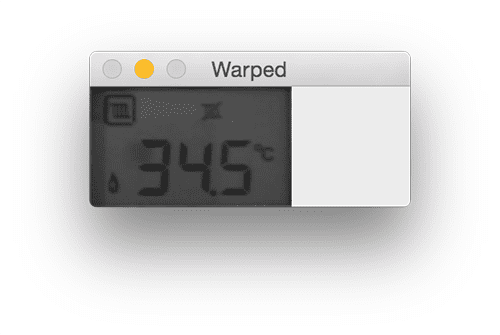
Obtaining this view of the LCD satisfies Step #2 — we are now ready to extract the digits from the LCD:
# threshold the warped image, then apply a series of morphological # operations to cleanup the thresholded image thresh = cv2.threshold(warped, 0, 255, cv2.THRESH_BINARY_INV | cv2.THRESH_OTSU)[1] kernel = cv2.getStructuringElement(cv2.MORPH_ELLIPSE, (1, 5)) thresh = cv2.morphologyEx(thresh, cv2.MORPH_OPEN, kernel)
To obtain the digits themselves we need to threshold the warped image (Lines 59 and 60) to reveal the dark regions (i.e., digits) against the lighter background (i.e., the background of the LCD display):
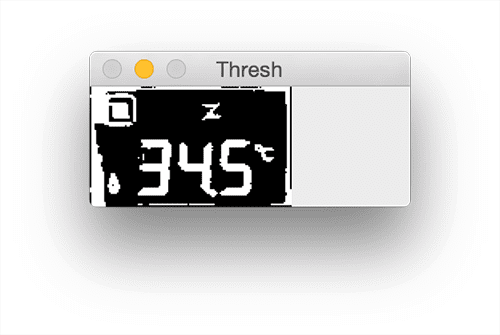
We then apply a series of morphological operations to clean up the thresholded image (Lines 61 and 62):
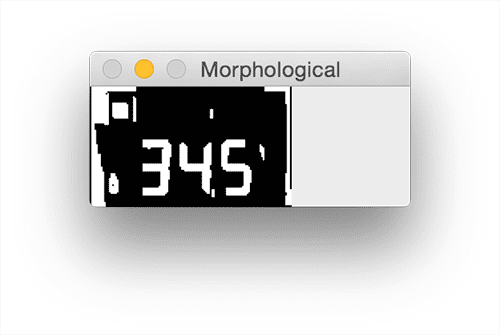
Now that we have a nice segmented image we once again need to apply contour filtering, only this time we are looking for the actual digits:
# find contours in the thresholded image, then initialize the # digit contours lists cnts = cv2.findContours(thresh.copy(), cv2.RETR_EXTERNAL, cv2.CHAIN_APPROX_SIMPLE) cnts = imutils.grab_contours(cnts) digitCnts = [] # loop over the digit area candidates for c in cnts: # compute the bounding box of the contour (x, y, w, h) = cv2.boundingRect(c) # if the contour is sufficiently large, it must be a digit if w >= 15 and (h >= 30 and h <= 40): digitCnts.append(c)
To accomplish this we find contours in our thresholded image (Lines 66 and 67). We also initialize the digitsCnts list on Line 69 — this list will store the contours of the digits themselves.
Line 72 starts looping over each of the contours.
For each contour, we compute the bounding box (Line 74), ensure the width and height are of an acceptable size, and if so, update the digitsCnts list (Lines 77 and 78).
Note: Determining the appropriate width and height constraints requires a few rounds of trial and error. I would suggest looping over each of the contours, drawing them individually, and inspecting their dimensions. Doing this process ensures you can find commonalities across digit contour properties.
If we were to loop over the contours inside digitsCnts and draw the bounding box on our image, the result would look like this:

Sure enough, we have found the digits on the LCD!
The final step is to actually identify each of the digits:
# sort the contours from left-to-right, then initialize the # actual digits themselves digitCnts = contours.sort_contours(digitCnts, method="left-to-right")[0] digits = []
Here we are simply sorting our digit contours from left-to-right based on their (x, y)-coordinates.
This sorting step is necessary as there are no guarantees that the contours are already sorted from left-to-right (the same direction in which we would read the digits).
Next, comes the actual digit recognition process:
# loop over each of the digits for c in digitCnts: # extract the digit ROI (x, y, w, h) = cv2.boundingRect(c) roi = thresh[y:y + h, x:x + w] # compute the width and height of each of the 7 segments # we are going to examine (roiH, roiW) = roi.shape (dW, dH) = (int(roiW * 0.25), int(roiH * 0.15)) dHC = int(roiH * 0.05) # define the set of 7 segments segments = [ ((0, 0), (w, dH)), # top ((0, 0), (dW, h // 2)), # top-left ((w - dW, 0), (w, h // 2)), # top-right ((0, (h // 2) - dHC) , (w, (h // 2) + dHC)), # center ((0, h // 2), (dW, h)), # bottom-left ((w - dW, h // 2), (w, h)), # bottom-right ((0, h - dH), (w, h)) # bottom ] on = [0] * len(segments)
We start looping over each of the digit contours on Line 87.
For each of these regions, we compute the bounding box and extract the digit ROI (Lines 89 and 90).
I have included a GIF animation of each of these digit ROIs below:

Given the digit ROI we now need to localize and extract the seven segments of the digit display.
Lines 94-96 compute the approximate width and height of each segment based on the ROI dimensions.
We then define a list of (x, y)-coordinates that correspond to the seven segments on Lines 99-107. This list follows the same order of segments as Figure 2 above.
Here is an example GIF animation that draws a green box over the current segment being investigated:

Finally, Line 108 initializes our on list — a value of one inside this list indicates that a given segment is turned “on” while a value of zero indicates the segment is “off”.
Given the (x, y)-coordinates of the seven display segments, identifying a whether a segment is on or off is fairly easy:
# loop over the segments for (i, ((xA, yA), (xB, yB))) in enumerate(segments): # extract the segment ROI, count the total number of # thresholded pixels in the segment, and then compute # the area of the segment segROI = roi[yA:yB, xA:xB] total = cv2.countNonZero(segROI) area = (xB - xA) * (yB - yA) # if the total number of non-zero pixels is greater than # 50% of the area, mark the segment as "on" if total / float(area) > 0.5: on[i]= 1 # lookup the digit and draw it on the image digit = DIGITS_LOOKUP[tuple(on)] digits.append(digit) cv2.rectangle(output, (x, y), (x + w, y + h), (0, 255, 0), 1) cv2.putText(output, str(digit), (x - 10, y - 10), cv2.FONT_HERSHEY_SIMPLEX, 0.65, (0, 255, 0), 2)
We start looping over the (x, y)-coordinates of each segment on Line 111.
We extract the segment ROI on Line 115, followed by computing the number of non-zero pixels on Line 116 (i.e., the number of pixels in the segment that are “on”).
If the ratio of non-zero pixels to the total area of the segment is greater than 50% then we can assume the segment is “on” and update our on list accordingly (Lines 121 and 122).
After looping over the seven segments we can pass the on list to DIGITS_LOOKUP to obtain the digit itself.
We then draw a bounding box around the digit and display the digit on the output image.
Finally, our last code block prints the digit to our screen and displays the output image:
# display the digits
print(u"{}{}.{} \u00b0C".format(*digits))
cv2.imshow("Input", image)
cv2.imshow("Output", output)
cv2.waitKey(0)
Notice how we have been able to correctly recognize the digits on the LCD screen using Python and OpenCV:

What's next? I recommend PyImageSearch University.
30+ total classes • 39h 44m video • Last updated: 12/2021
★★★★★ 4.84 (128 Ratings) • 3,000+ Students Enrolled
I strongly believe that if you had the right teacher you could master computer vision and deep learning.
Do you think learning computer vision and deep learning has to be time-consuming, overwhelming, and complicated? Or has to involve complex mathematics and equations? Or requires a degree in computer science?
That’s not the case.
All you need to master computer vision and deep learning is for someone to explain things to you in simple, intuitive terms. And that’s exactly what I do. My mission is to change education and how complex Artificial Intelligence topics are taught.
If you're serious about learning computer vision, your next stop should be PyImageSearch University, the most comprehensive computer vision, deep learning, and OpenCV course online today. Here you’ll learn how to successfully and confidently apply computer vision to your work, research, and projects. Join me in computer vision mastery.
Inside PyImageSearch University you'll find:
- ✓ 30+ courses on essential computer vision, deep learning, and OpenCV topics
- ✓ 30+ Certificates of Completion
- ✓ 39h 44m on-demand video
- ✓ Brand new courses released every month, ensuring you can keep up with state-of-the-art techniques
- ✓ Pre-configured Jupyter Notebooks in Google Colab
- ✓ Run all code examples in your web browser — works on Windows, macOS, and Linux (no dev environment configuration required!)
- ✓ Access to centralized code repos for all 500+ tutorials on PyImageSearch
- ✓ Easy one-click downloads for code, datasets, pre-trained models, etc.
- ✓ Access on mobile, laptop, desktop, etc.
Summary
In today’s blog post I demonstrated how to utilize OpenCV and Python to recognize digits in images.
This approach is specifically intended for seven-segment displays (i.e., the digit displays you would typically see on a digital alarm clock).
By extracting each of the seven segments and applying basic thresholding and morphological operations we can determine which segments are “on” and which are “off”.
From there, we can look up the on/off segments in a Python dictionary data structure to quickly determine the actual digit — no machine learning required!
As I mentioned at the top of this blog post, applying computer vision to recognizing digits in a thermostat image tends to overcomplicate the problem itself — utilizing a data logging thermometer would be more reliable and require substantially less effort.
However, in the case that (1) you do not have access to a data logging sensor or (2) you simply want to hone and practice your computer vision/OpenCV skills, it’s often helpful to see a solution such as this one demonstrating how to solve the project.
I hope you enjoyed today’s post!
To be notified when future blog posts are published, be sure to enter your email address in the form below!

Download the Source Code and FREE 17-page Resource Guide
Enter your email address below to get a .zip of the code and a FREE 17-page Resource Guide on Computer Vision, OpenCV, and Deep Learning. Inside you'll find my hand-picked tutorials, books, courses, and libraries to help you master CV and DL!

