Continuing our series of blog posts on facial landmarks, today we are going to discuss face alignment, the process of:
- Identifying the geometric structure of faces in digital images.
- Attempting to obtain a canonical alignment of the face based on translation, scale, and rotation.
There are many forms of face alignment.
Some methods try to impose a (pre-defined) 3D model and then apply a transform to the input image such that the landmarks on the input face match the landmarks on the 3D model.
Other, more simplistic methods (like the one discussed in this blog post), rely only on the facial landmarks themselves (in particular, the eye regions) to obtain a normalized rotation, translation, and scale representation of the face.
The reason we perform this normalization is due to the fact that many facial recognition algorithms, including Eigenfaces, LBPs for face recognition, Fisherfaces, and deep learning/metric methods can all benefit from applying facial alignment before trying to identify the face.
Thus, face alignment can be seen as a form of “data normalization”. Just as you may normalize a set of feature vectors via zero centering or scaling to unit norm prior to training a machine learning model, it’s very common to align the faces in your dataset before training a face recognizer.
By performing this process, you’ll enjoy higher accuracy from your face recognition models.
Note: If you’re interested in learning more about creating your own custom face recognizers, be sure to refer to the PyImageSearch Gurus course where I provide detailed tutorials on face recognition.
To learn more about face alignment and normalization, just keep reading.
Face alignment with OpenCV and Python
The purpose of this blog post is to demonstrate how to align a face using OpenCV, Python, and facial landmarks.
Given a set of facial landmarks (the input coordinates) our goal is to warp and transform the image to an output coordinate space.
In this output coordinate space, all faces across an entire dataset should:
- Be centered in the image.
- Be rotated that such the eyes lie on a horizontal line (i.e., the face is rotated such that the eyes lie along the same y-coordinates).
- Be scaled such that the size of the faces are approximately identical.
To accomplish this, we’ll first implement a dedicated Python class to align faces using an affine transformation. I’ve already implemented this FaceAligner class in imutils.
Note: Affine transformations are used for rotating, scaling, translating, etc. We can pack all three of the above requirements into a single cv2.warpAffine call; the trick is creating the rotation matrix, M .
We’ll then create an example driver Python script to accept an input image, detect faces, and align them.
Finally, we’ll review the results from our face alignment with OpenCV process.
Implementing our face aligner
The face alignment algorithm itself is based on Chapter 8 of Mastering OpenCV with Practical Computer Vision Projects (Baggio, 2012), which I highly recommend if you have a C++ background or interest. The book provides open-access code samples on GitHub.
Let’s get started by examining our FaceAligner implementation and understanding what’s going on under the hood.
# import the necessary packages
from .helpers import FACIAL_LANDMARKS_IDXS
from .helpers import shape_to_np
import numpy as np
import cv2
class FaceAligner:
def __init__(self, predictor, desiredLeftEye=(0.35, 0.35),
desiredFaceWidth=256, desiredFaceHeight=None):
# store the facial landmark predictor, desired output left
# eye position, and desired output face width + height
self.predictor = predictor
self.desiredLeftEye = desiredLeftEye
self.desiredFaceWidth = desiredFaceWidth
self.desiredFaceHeight = desiredFaceHeight
# if the desired face height is None, set it to be the
# desired face width (normal behavior)
if self.desiredFaceHeight is None:
self.desiredFaceHeight = self.desiredFaceWidth
Lines 2-5 handle our imports. To read about facial landmarks and our associated helper functions, be sure to check out this previous post.
On Line 7, we begin our FaceAligner class with our constructor being defined on Lines 8-20.
Our constructor has 4 parameters:
predictor: The facial landmark predictor model.desiredLeftEye: An optional (x, y) tuple with the default shown, specifying the desired output left eye position. For this variable, it is common to see percentages within the range of 20-40%. These percentages control how much of the face is visible after alignment. The exact percentages used will vary on an application-to-application basis. With 20% you’ll basically be getting a “zoomed in” view of the face, whereas with larger values the face will appear more “zoomed out.”desiredFaceWidth: Another optional parameter that defines our desired face with in pixels. We default this value to 256 pixels.desiredFaceHeight: The final optional parameter specifying our desired face height value in pixels.
Each of these parameters is set to a corresponding instance variable on Lines 12-15.
Next, let’s decide whether we want a square image of a face, or something rectangular. Lines 19 and 20 check if the desiredFaceHeight is None , and if so, we set it to the desiredFaceWidth , meaning that the face is square. A square image is the typical case. Alternatively, we can specify different values for both desiredFaceWidth and desiredFaceHeight to obtain a rectangular region of interest.
Now that we have constructed our FaceAligner object, we will next define a function which aligns the face.
This function is a bit long, so I’ve broken it up into 5 code blocks to make it more digestible:
def align(self, image, gray, rect):
# convert the landmark (x, y)-coordinates to a NumPy array
shape = self.predictor(gray, rect)
shape = shape_to_np(shape)
# extract the left and right eye (x, y)-coordinates
(lStart, lEnd) = FACIAL_LANDMARKS_IDXS["left_eye"]
(rStart, rEnd) = FACIAL_LANDMARKS_IDXS["right_eye"]
leftEyePts = shape[lStart:lEnd]
rightEyePts = shape[rStart:rEnd]
Beginning on Line 22, we define the align function which accepts three parameters:
image: The RGB input image.gray: The grayscale input image.rect: The bounding box rectangle produced by dlib’s HOG face detector.
On Lines 24 and 25, we apply dlib’s facial landmark predictor and convert the landmarks into (x, y)-coordinates in NumPy format.
Next, on Lines 28 and 29 we read the left_eye and right_eye regions from the FACIAL_LANDMARK_IDXS dictionary, found in the helpers.py script. These 2-tuple values are stored in left/right eye starting and ending indices.
The leftEyePts and rightEyePts are extracted from the shape list using the starting and ending indices on Lines 30 and 31.
Next, let’s will compute the center of each eye as well as the angle between the eye centroids.
This angle serves as the key component for aligning our image.
The angle of the green line between the eyes, shown in Figure 1 below, is the one that we are concerned about.

To see how the angle is computed, refer to the code block below:
# compute the center of mass for each eye
leftEyeCenter = leftEyePts.mean(axis=0).astype("int")
rightEyeCenter = rightEyePts.mean(axis=0).astype("int")
# compute the angle between the eye centroids
dY = rightEyeCenter[1] - leftEyeCenter[1]
dX = rightEyeCenter[0] - leftEyeCenter[0]
angle = np.degrees(np.arctan2(dY, dX)) - 180
On Lines 34 and 35 we compute the centroid, also known as the center of mass, of each eye by averaging all (x, y) points of each eye, respectively.
Given the eye centers, we can compute differences in (x, y)-coordinates and take the arc-tangent to obtain angle of rotation between eyes.
This angle will allow us to correct for rotation.
To determine the angle, we start by computing the delta in the y-direction, dY . This is done by finding the difference between the rightEyeCenter and the leftEyeCenter on Line 38.
Similarly, we compute dX , the delta in the x-direction on Line 39.
Next, on Line 40, we compute the angle of the face rotation. We use NumPy’s arctan2 function with arguments dY and dX , followed by converting to degrees while subtracting 180 to obtain the angle.
In the following code block we compute the desired right eye coordinate (as a function of the left eye placement) as well as calculating the scale of the new resulting image.
# compute the desired right eye x-coordinate based on the
# desired x-coordinate of the left eye
desiredRightEyeX = 1.0 - self.desiredLeftEye[0]
# determine the scale of the new resulting image by taking
# the ratio of the distance between eyes in the *current*
# image to the ratio of distance between eyes in the
# *desired* image
dist = np.sqrt((dX ** 2) + (dY ** 2))
desiredDist = (desiredRightEyeX - self.desiredLeftEye[0])
desiredDist *= self.desiredFaceWidth
scale = desiredDist / dist
On Line 44, we calculate the desired right eye based upon the desired left eye x-coordinate. We subtract self.desiredLeftEye[0] from 1.0 because the desiredRightEyeX value should be equidistant from the right edge of the image as the corresponding left eye x-coordinate is from its left edge.
We can then determine the scale of the face by taking the ratio of the distance between the eyes in the current image to the distance between eyes in the desired image
First, we compute the Euclidean distance ratio, dist , on Line 50.
Next, on Line 51, using the difference between the right and left eye x-values we compute the desired distance, desiredDist .
We update the desiredDist by multiplying it by the desiredFaceWidth on Line 52. This essentially scales our eye distance based on the desired width.
Finally, our scale is computed by dividing desiredDist by our previously calculated dist .
Now that we have our rotation angle and scale , we will need to take a few steps before we compute the affine transformation. This includes finding the midpoint between the eyes as well as calculating the rotation matrix and updating its translation component:
# compute center (x, y)-coordinates (i.e., the median point)
# between the two eyes in the input image
eyesCenter = ((leftEyeCenter[0] + rightEyeCenter[0]) // 2,
(leftEyeCenter[1] + rightEyeCenter[1]) // 2)
# grab the rotation matrix for rotating and scaling the face
M = cv2.getRotationMatrix2D(eyesCenter, angle, scale)
# update the translation component of the matrix
tX = self.desiredFaceWidth * 0.5
tY = self.desiredFaceHeight * self.desiredLeftEye[1]
M[0, 2] += (tX - eyesCenter[0])
M[1, 2] += (tY - eyesCenter[1])
On Lines 57 and 58, we compute eyesCenter , the midpoint between the left and right eyes. This will be used in our rotation matrix calculation. In essence, this midpoint is at the top of the nose and is the point at which we will rotate the face around:

To compute our rotation matrix, M , we utilize cv2.getRotationMatrix2D specifying eyesCenter , angle , and scale (Line 61). Each of these three values have been previously computed, so refer back to Line 40, Line 53, and Line 57 as needed.
A description of the parameters to cv2.getRotationMatrix2D follow:
eyesCenter: The midpoint between the eyes is the point at which we will rotate the face around.angle: The angle we will rotate the face to to ensure the eyes lie along the same horizontal line.scale: The percentage that we will scale up or down the image, ensuring that the image scales to the desired size.
Now we must update the translation component of the matrix so that the face is still in the image after the affine transform.
On Line 64, we take half of the desiredFaceWidth and store the value as tX , the translation in the x-direction.
To compute tY , the translation in the y-direction, we multiply the desiredFaceHeight by the desired left eye y-value, desiredLeftEye[1] .
Using tX and tY , we update the translation component of the matrix by subtracting each value from their corresponding eyes midpoint value, eyesCenter (Lines 66 and 67).
We can now apply our affine transformation to align the face:
# apply the affine transformation
(w, h) = (self.desiredFaceWidth, self.desiredFaceHeight)
output = cv2.warpAffine(image, M, (w, h),
flags=cv2.INTER_CUBIC)
# return the aligned face
return output
For convenience we store the desiredFaceWidth and desiredFaceHeight into w and h respectively (Line 70).
Then we perform our last step on Lines 70 and 71 by making a call to cv2.warpAffine . This function call requires 3 parameters and 1 optional parameter:
image: The face image.M: The translation, rotation, and scaling matrix.(w, h): The desired width and height of the output face.flags: The interpolation algorithm to use for the warp, in this caseINTER_CUBIC. To read about the other possible flags and image transformations, please consult the OpenCV documentation.
Finally, we return the aligned face on Line 75.
Aligning faces with OpenCV and Python
Now let’s put this alignment class to work with a simple driver script. Open up a new file, name it align_faces.py , and let’s get to coding.
# import the necessary packages
from imutils.face_utils import FaceAligner
from imutils.face_utils import rect_to_bb
import argparse
import imutils
import dlib
import cv2
# construct the argument parser and parse the arguments
ap = argparse.ArgumentParser()
ap.add_argument("-p", "--shape-predictor", required=True,
help="path to facial landmark predictor")
ap.add_argument("-i", "--image", required=True,
help="path to input image")
args = vars(ap.parse_args())
On Lines 2-7 we import required packages.
If you do not have imutils and/or dlib installed on your system, then make sure you install/upgrade them via pip :
$ pip install --upgrade imutils $ pip install --upgrade dlib
Note: If you are using Python virtual environments (as all of my OpenCV install tutorials do), make sure you use the workon command to access your virtual environment first, and then install/upgrade imutils and dlib .
Using argparse on Lines 10-15, we specify 2 required command line arguments:
--shape-predictor: The dlib facial landmark predictor.--image: The image containing faces.
In the next block of code we initialize our HOG-based detector (Histogram of Oriented Gradients), our facial landmark predictor, and our face aligner:
# initialize dlib's face detector (HOG-based) and then create # the facial landmark predictor and the face aligner detector = dlib.get_frontal_face_detector() predictor = dlib.shape_predictor(args["shape_predictor"]) fa = FaceAligner(predictor, desiredFaceWidth=256)
Line 19 initializes our detector object using dlib’s get_frontal_face_detector .
On Line 20 we instantiate our facial landmark predictor using, --shape-predictor , the path to dlib’s pre-trained predictor.
We make use of the FaceAligner class that we just built in the previous section by initializing a an object, fa , on Line 21. We specify a face width of 256 pixels.
Next, let’s load our image and prepare it for face detection:
# load the input image, resize it, and convert it to grayscale
image = cv2.imread(args["image"])
image = imutils.resize(image, width=800)
gray = cv2.cvtColor(image, cv2.COLOR_BGR2GRAY)
# show the original input image and detect faces in the grayscale
# image
cv2.imshow("Input", image)
rects = detector(gray, 2)
On Line 24, we load our image specified by the command line argument –-image . We resize the image maintaining the aspect ratio on Line 25 to have a width of 800 pixels. We then convert the image to grayscale on Line 26.
Detecting faces in the input image is handled on Line 31 where we apply dlib’s face detector. This function returns rects , a list of bounding boxes around the faces our detector has found.
In the next block, we iterate through rects , align each face, and display the original and aligned images.
# loop over the face detections
for rect in rects:
# extract the ROI of the *original* face, then align the face
# using facial landmarks
(x, y, w, h) = rect_to_bb(rect)
faceOrig = imutils.resize(image[y:y + h, x:x + w], width=256)
faceAligned = fa.align(image, gray, rect)
# display the output images
cv2.imshow("Original", faceOrig)
cv2.imshow("Aligned", faceAligned)
cv2.waitKey(0)
We begin our loop on Line 34.
For each bounding box rect predicted by dlib we convert it to the format (x, y, w, h) (Line 37).
Subsequently, we resize the box to a width of 256 pixels, maintaining the aspect ratio, on Line 38. We store this original, but resized image, as faceOrig .
On Line 39, we align the image, specifying our image, grayscale image, and rectangle.
Finally, Lines 42 and 43 display the original and corresponding aligned face image to the screen in respective windows.
On Line 44, we wait for the user to press a key with either window in focus, before displaying the next original/aligned image pair.
The process on Lines 35-44 is repeated for all faces detected, then the script exits.
To see our face aligner in action, head to next section.
Face alignment results
Let’s go ahead and apply our face aligner to some example images. Make sure you use the “Downloads” section of this blog post to download the source code + example images.
After unpacking the archive, execute the following command:
$ python align_faces.py \ --shape-predictor shape_predictor_68_face_landmarks.dat \ --image images/example_01.jpg
From there you’ll see the following input image, a photo of myself and my financée, Trisha:

This image contains two faces, therefore we’ll be performing two facial alignments.
The first is seen below:
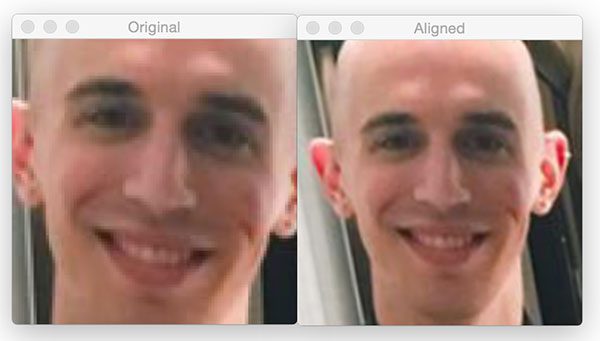
On the left we have the original detected face. The aligned face is then displayed on the right.
Now for Trisha’s face:

Notice how after facial alignment both of our faces are the same scale and the eyes appear in the same output (x, y)-coordinates.
Let’s try a second example:
$ python align_faces.py \ --shape-predictor shape_predictor_68_face_landmarks.dat \ --image images/example_02.jpg
Here I am enjoying a glass of wine on Thanksgiving morning:

After detecting my face, it is then aligned as the following figure demonstrates:

Here is a third example, this one of myself and my father last spring after cooking up a batch of soft shell crabs:
$ python align_faces.py \ --shape-predictor shape_predictor_68_face_landmarks.dat \ --image images/example_03.jpg

My father’s face is first aligned:

Followed by my own:

The fourth example is a photo of my grandparents the last time they visited North Carolina:
$ python align_faces.py \ --shape-predictor shape_predictor_68_face_landmarks.dat \ --image images/example_04.jpg

My grandmother’s face is aligned first:

And then my grandfather’s:

Despite both of them wearing glasses the faces are correctly aligned.
Let’s do one final example:
$ python align_faces.py \ --shape-predictor shape_predictor_68_face_landmarks.dat \ --image images/example_05.jpg

After applying face detection, Trisha’s face is aligned first:

And then my own:

The rotation angle of my face is detected and corrected, followed by being scaled to the appropriate size.
To demonstrate that this face alignment method does indeed (1) center the face, (2) rotate the face such that the eyes lie along a horizontal line, and (3) scale the faces such that they are approximately identical in size, I’ve put together a GIF animation that you can see below:

As you can see, the eye locations and face sizes are near identical for every input image.
What's next? I recommend PyImageSearch University.
30+ total classes • 39h 44m video • Last updated: 12/2021
★★★★★ 4.84 (128 Ratings) • 3,000+ Students Enrolled
I strongly believe that if you had the right teacher you could master computer vision and deep learning.
Do you think learning computer vision and deep learning has to be time-consuming, overwhelming, and complicated? Or has to involve complex mathematics and equations? Or requires a degree in computer science?
That’s not the case.
All you need to master computer vision and deep learning is for someone to explain things to you in simple, intuitive terms. And that’s exactly what I do. My mission is to change education and how complex Artificial Intelligence topics are taught.
If you're serious about learning computer vision, your next stop should be PyImageSearch University, the most comprehensive computer vision, deep learning, and OpenCV course online today. Here you’ll learn how to successfully and confidently apply computer vision to your work, research, and projects. Join me in computer vision mastery.
Inside PyImageSearch University you'll find:
- ✓ 30+ courses on essential computer vision, deep learning, and OpenCV topics
- ✓ 30+ Certificates of Completion
- ✓ 39h 44m on-demand video
- ✓ Brand new courses released every month, ensuring you can keep up with state-of-the-art techniques
- ✓ Pre-configured Jupyter Notebooks in Google Colab
- ✓ Run all code examples in your web browser — works on Windows, macOS, and Linux (no dev environment configuration required!)
- ✓ Access to centralized code repos for all 500+ tutorials on PyImageSearch
- ✓ Easy one-click downloads for code, datasets, pre-trained models, etc.
- ✓ Access on mobile, laptop, desktop, etc.
Summary
In today’s post, we learned how to apply facial alignment with OpenCV and Python. Facial alignment is a normalization technique, often used to improve the accuracy of face recognition algorithms, including deep learning models.
The goal of facial alignment is to transform an input coordinate space to output coordinate space, such that all faces across an entire dataset should:
- Be centered in the image.
- Be rotated that such the eyes lie on a horizontal line (i.e., the face is rotated such that the eyes lie along the same y-coordinates).
- Be scaled such that the size of the faces are approximately identical.
All three goals can be accomplished using an affine transformation. The trick is determining the components of the transformation matrix, M .
Our facial alignment algorithm hinges on knowing the (x, y)-coordinates of the eyes. In this blog post we used dlib, but you can use other facial landmark libraries as well — the same techniques apply.
Facial landmarks tend to work better than Haar cascades or HOG detectors for facial alignment since we obtain a more precise estimation to eye location (rather than just a bounding box).
If you’re interested in learning more about face recognition and object detection, be sure to take a look at the PyImageSearch Gurus course where I have over 25+ lessons on these topics.

Download the Source Code and FREE 17-page Resource Guide
Enter your email address below to get a .zip of the code and a FREE 17-page Resource Guide on Computer Vision, OpenCV, and Deep Learning. Inside you'll find my hand-picked tutorials, books, courses, and libraries to help you master CV and DL!


nice article as always. I proudly announce that I’m a subscription visitors of this site.
Hey Adrian , do you have some articles about ground / floor ground recognition or detection ?
Thank you for the kind words, I really appreciate it 🙂
As for your question on ground/floor recognition, that really depends on the type of application you are building and how you are capturing your images. I would need more details on the project to provide any advice.
Good Tuto as always Thank’s Adrian !
Thanks Achraf!
Dear Adrian
floor ground extraction will be used for robot navigation .
E.g the robot will navigate in this room:
https://st.hzcdn.com/simgs/c0a1beb201c9e314_4-5484/traditional-living-room.jpg
so the robot will need to extract areas with the carpet
btw my current approach result is very dirty, as you can see here
https://ibb.co/mnvTFv
it’s histogram back projection as given in this example :
http://docs.opencv.org/trunk/dc/df6/tutorial_py_histogram_backprojection.html
but the result is dirty and contains unused pixels.
Do you have suggestion for any better method than histogram back projection
Best regards
Ringlayer Robotic
This is a pretty advanced project, one that I wouldn’t necessarily recommend if you are new to computer vision and OpenCV. In either case, I would recommend that you look into stereo vision and depth cameras as they will enable you to better segment the floor from objects in front of you. Basic image processing isn’t going to solve the problem for all possible floors.
Thank you for answer Adrian. I just modify my robot vision using different approach, it’s no longer need to extract the floor segment, instead it just detect possible obstacle using combionation of computer vision and ultrasonic sensor.
Thank you very much for informations
Have you thought about a blog post on monocular SLAM?
Does this face alignment result (output which we get)is applied to the actual image or do we just get the (only)aligned image as a result?
This method will return the aligned ROI of the face.
Is there any procedure instead of ROI we get the face aligned on the actual image.
I am wondering how to calculate distance between any landmark points. I think this one is easy because eye landmark points are on linear plane. For example, if I want to measure distance between landmarks on jawline [4,9], how to?
You would simply compute the Euclidean distance between your points. If you’ve done a simple camera calibration you can determine the real-world distance as well.
hi, thanks for you post. i would like to know when computing angle = np.degrees(np.arctan2(dY, dX)) – 180. why subtracting 180?
Thanks for the nice post. Does the method work with other images than faces?
This method was designed for faces, but I suppose if you wanted to align an object in an image based on two reference points it would still work. But again, this method was intended for faces.
Nice article Adrian , I need your help in license plate recognition in the localisation of the plate any help please !!?
I actually cover license plate localization and recognition inside the PyImageSearch Gurus course.
Hey how to center the face on the image? Basically I want to divide the image in half so that it divides right through the center of the nose bridge. But as of now, when I run the image through the face aligner, the nose bridge is not really in the center. Thanks so much! I need help ASAP I have a project due tomorrow ahahah.
Hello Adrian,
I have read your articles on face recognition and also taken your book Practical Python and OpenCV + Case studies. They are very good and to the point. Is it possible to calculate the distances between nose, lips and eyes all together and mark these points together as shown in this blogpost ?
Regards,
Shreyasta
Yes, you just need to apply extracting facial features along with computing distances between objects.
Hello Sir,
How to detect whether eyes are closed or opened in an image??Because i want only those images to be aligned whose eyes are opened.Sir please help me as I want to implement this in my project
Take a look at this blog post on drowsiness detection. In particular pay attention to the Eye Aspect Ratio (EAR).
Hi Adrian,
Thanks for the awesome tutorial.
I really hate python and all your tutorials are in python.
So I have done the alignment in C++.
Can you please take a look at the code here: https://github.com/ManuBN786/Face-Alignment-using-Dlib-OpenCV
Thanks in advance.
My result is:
usage: Face_alignment.py [-h] -p SHAPE_PREDICTOR -i IMAGE
Face_alignment.py: error: the following arguments are required: -p/–shape-predictor, -i/–image
[Finished in 0.5s]
how to fix it?
You need to supply command line arguments to the script, just like I do in the blog post:
Notice how the script is executed via the command line using the
--shape-predictorand--imageswitches. If you are new to command line arguments, please read up on them.Hello, it’s an excellent tutorial.
You could tell me what command you used to draw the green rect line that is between the eyes of figure one, please.
I drew the circles of the facial landmarks via
cv2.circleand then the line between the eye centers was drawn usingcv2.line.Hi Adrian, excellent tutorial.
I have this error when defining
dY = rightEyeCentre[1] – leftEyeCentre[1]
error:
IndexError: index 1 is out of bounds for axis 0 with size 1
what am doing wrong here? ( i have the facial landmarks in arrays, i am not using these: ( FACIAL_LANDMARKS_IDXS[“left_eye”] )
Thanks
I’m a bit confused — is there a particular reason you are not using the FACIAL_LANDMARKS_IDXS to lookup the array slices? I would suggest using my code exactly if your goal is to perform face alignment.
Hello, Adrian. In all samples we see that chin and forehead are little bit croped, how to easy make it full size? Thanks for advice.
You would typically take a heuristic approach and extend the bounding box coordinates by N% where “N” is a manually tuned value to give you a good approximation and accuracy on your dataset.
And also a queshion. When I send video to this process, I’ve got a very different frames in output, very noisy in ouput video, even the face dosent move in original video, like in grid corpus.
What Cascade Classifier are you using when ingesting this data into an application and what is the application used for?
I’ve implemented this as a subprocess within a larger training prototype. I’ve yet to receive a 0.0 confidence using the lbpcascade_frontalface cascade while streaming video over a WiFi network.
What I have found is that when using this method of alignment too much of the background is contained within the aligned image. Sample images that contain a similar amount of background information are recognized at lower confidence scores than the training data. I’m assuming this is an error on my part, but that seems to be the only common denominator.
I’d like to experiment by changing how tightly faces are cropped as illustrated here: https://docs.opencv.org/2.4/modules/contrib/doc/facerec/tutorial/facerec_gender_classification.html#aligning-face-images (scroll to the bottom)
What are your thoughts?
What if the face is rotated in 3D – is LPB happy ?
I tested this algoritm and it aligned all the detected faces in the 2D section plan of the standard camera (It did not detect all the faces and I did not found your threshold parameter, that you used in other projects, to lower it, to accept more faces)
(I wrote “standard camera” because Intel is working now with simultan connected multi cameras that can give you “any” angle – filmed or computed)
If the subject is looking at 45 degrees of the camera, eyes are closer than the front view, one ear become visible, one ear is hidden
I suppose that the LPB is not very happy about that so there is one more step
– rotate the face in one more plan ?
– rotate LPB templates ?
What should we do next (except detecting the 45 degree angle which is another step 🙁 )?
Keep writing !
Sorry, are you asking about using LBPs specifically for face recognition? Or using LBPs for face alignment?
Hi everyone!
Does anyone get lines 64-67?
Why was the matrix changed like that? What ate the elements which were changed?
And why is Tx half of desiredFaceWidth?!
In order to apply an affine transformation we need to compute the matrix used to perform the transformation. Make sure you read up on the components of this matrix. I would also suggest taking a look at Practical Python and OpenCV where I discuss the fundamentals of image processing (including transformations) using OpenCV.
Hello Adrian, great tutorial. Do you have any tutorial on text localization in a video?
I do not. The closest tutorial I would have is on Tesseract OCR.
Hello Master,
Again Awesome tutorial from your side.
I want to do this thing in real time video/ camera.
Can you please guide me for that?
What I wanted is, from the video it will crop the frontal face and do alignment process and save it to one folder.
waiting for you reply guru.
If you are new to working with OpenCV and video streams I would recommend reading this blog post. From there you should consider working through Practical Python and OpenCV to help you learn the fundamentals of the library. I hope that helps point you in the right direction!
Hi Adrian,
Nice article, I wanted to know up to what extent of variations in the horizontal or vertical axis does the Dlib detect the face and annotate it with landmarks?
Best regards,
Shreyasta
Hey Shreyasta — I’m not sure what you mean by extent of variations in the horizontal and vertical directions. I would suggest you download the source code and test it for your own applications.
Thank you for this article and contribution to imutils.
Dear Dr Adrian,
Where do i save the newly created “pysearchimage” module on my system? I’m using window 10 and running the code on Spyder IDE. Thank you
Make sure you use the “Downloads” section of the blog post to download the “pyimagesearch” module. From there, you can import the module into your IDE. Alternatively, you could simply execute the script from the command line.
Hi Dr Adrian, first of all this is a very good and detailed tutorial, i really like it very much!
I would like you ask you a question. I had modified the code to run in a real time environment using video stream (webcam), but the result of the alignment seems to be “flickering” or “shaking”. I would like to for your opinion is there any solution that able to solve this issue ? Thank you very much!
The flickering or shaking may be due to slight variations in the positions of the facial landmarks themselves. You might try to smooth them a bit with optical flow.
is it possible if I implement video stabilization technique to stabilize it ?
Video stabilization operates on the video/frame itself, not the facial landmarks, so no, a video stabilization algorithm wouldn’t help much here unless the video you are working with is very “bouncy” and unstabilized.
The frame was like keep changing its height and width even though I used imutils.resize() to resize it. Is there any other way to restrict the height and width of the frame?
Thank you very much for the information, Dr Adrian !
Really learnt a lot of knowledge from you !
Appreciate it !!!
Hi Adrian,
I’m Korean and I can’t English well.
I want to do learning with the aligned image to increase recognition accuracy in face recognition.
Please how can i apply face alignment to face recognition.
First, I want to save the image after the face alignment to another folder.
Thank you !
and is there any way to face alignment all images in ‘images folder’ at once?
Absolutely. You can use the
imutils.list_imagesfunction to loop over all images in an input directory. An example of using the function can be found in this tutorial.Thanks for this awesome work! And of course, sharing all your knowledge with us!
For me, this thing worked perfectly (I use HAAR based detector though). The only thing I had to change was subtracting the 180 degrees. It was not necessary as it was completely flipping my image. Otherwise, this code is just a gem!
Thanks Sarnath! And congratulations on a successful project.
I want to perform face recognition with face alignment. So first I performed face alignment and got the the aligned crop images. Now when I am trying to apply face recognition on this using haar cascade or even LBP, face is not getting detected only where as before face alignment, it was. Please help as soon as possible and thanks a lot for a wonderful tutorial
Have you tried using this more accurate deep learning-based face detector?
Hi Adrian, thanks for your amazing tutorial.
Everything works fine, just one dumb question: how do I save the result?
Thank you again
You can use the
cv2.imwritefunction to write an image to disk.Hi Adrian, greeting from Malaysia!
I would like to know can I perform the face alignment with the video?
Thank in advance =)
It’s the exact same technique, you just apply it to every frame of the video. To get started you need to access your webcam. I suggest using the cv2.VideoCapture function or my VideoStream class.
Thanks for this amazing post.
But the script gives an error of NoneType in imutils.convinience.py file line 69 under recognize.
I have gone through your other posts also including the one Resolving NoneType Error but there seems to be no solution I could come up with.
Are you referring to the
cv2.warpAffinecall? If so, what is the output of:print(image)HI , I am planning to use this face alignment concept in my face recognition .. may i know roughly how the process can be done ?
Are you following one of my face recognition tutorials? If so, align the faces first and then extract the 128-d embeddings used to quantify each face.
Hi Adrian, how can I configure the code to process a dataset of pictures instead of one picture in this tutorial .. thanks in advance 🙂
How is your dataset stored? Is it just a directory of images on disk? If so, just use my
paths.list_imagesfunction. An example of using the function can be found here.Hi Adrian, How can I save the aligned images into a file path/folder?
You can use the “cv2.imwrite” function.
Thanks for your amazing article.
I am new in Python and just working with Jupyter notebook. I am going to use alignment for video files and do your code for each frame.
When I run your code, the error relating to the “argparse” is shown. As I have googled, “argparse” is not compatible with Jupyter notebook. I really appreciate if you can help me out.
See this tutorial on command line arguments and how you can use them with Jupyter.
Hello!
Thanks a lot for this module. But there is a problem – I’m trying to use it for batch processing many images in a loop. And looks like I’m getting memory leaks – every image gives.
Deleting image variables not helps. Would you please give a direction, how to solve this?
Have you tried using Python’s debugger (pdb) to help debug the problem? That should help you determine where the memory consumption is coming from.
Hey Adrian,
I’m attempting to use this to improve the accuracy of the opencv facial recognition. I got the face recognition to work great, but i’m hoping to combine the two codes so that it will align the face in the photo and then attempt to recognize the face. I plan on working on that on my end, but my question is, what command can I use to save the resulting file? I was planning on running my whole database through this program and I was hoping to have it automatically save the resulting file, but I’m having trouble finding a command to do that. I can screenshot it if need be, but it will make my life easier as I update the database quite a bit to test different things. If you can think of a command that will make it go through them all automatically (i.e. replace the original and move on automatically to the next one so I don’t have to manually run it for every photo) let me know, but I already have a few ideas about that part. thanks in advance!
Are you referring to saving the cropped face to disk? If so, use “cv2.imwrite”. I would also suggest you read through Practical Python and OpenCV first. Take the time to learn the basics of OpenCV, walk before you run. Learn the fundamentals and you’ll be able to improve your face recognition system.
please sir, give an article on head posture in either left or right using web camera and mobile.
Thanks for the suggestion. I’m not sure if/when I would be able to cover the topic but I’ll consider it.
Hey, I’m loving your tutorials. I’ve aligned the faces of my dataset, and the resulting new aligned images where used as the dataset for the tutorial ‘opencv-face-recognition’ but most faces are ignored when extracting the embeddings.
Am I doing something wrong?
I suspect that by having aligned the faces there are some steps in the face recognition tutorial I have to either skip or adapt but I can’t figure it out.
Did you save the aligned face ROIs to disk? Or did you rotate the original image and then save it?
Thank you for your wonderful article introduction.
I have a problem, because the edge of the aligned face is a bit too much. Although it can be detected again, it may take too much time, so I would like to ask if I want to leave the edge a little less, is there any The way to do it, can you teach me to adjust that part?
Is there a way to do this in faces facing sideways? I mean, attempting to place all the face landmarks in a position such as if the person was looking at you instead of looking at something that is beside you?
Hi Adrian,
How does your alignment method differ from the alignment provided by dlib? (dlib.get_face_chip method also aligns the face).
I believe the face chip function is also used to perform data augmentation/jittering when training the face recognizer, but you should consult the dlib documentation to confirm.
Hi Adrian, how do I get the face aligned on the actual/original image, not just the face?
This is super interesting and useful. I have played with this example, and am trying to align a face but without cropping it – seems like we get information lost in the photo.
How can I align an image according to a face within its predefined size? (even if I will have “black” pixels in places where info is missing[edges of image])
hey Adrian thanks for such script
but for some images not detecting face or eye position
I solved the second question, it’s correct.
How can we get face position (raw, pitch, yaw) of a face??
Hey Adrian! Thanks for the great write up!
What do I need to change in order to make the final aligned output image the same size as the original image ( or bigger, to make up for the image adjustments ).
You can use the “cv2.resize” function to resize the output aligned image to be whatever dimensions you want.
Great tutorial! I have a question about the implementation of the FaceAlign classs- why do we need both the original image and the grayscale version for aligning? Thank you so much!
We use the grayscale image for face detection but we want to return the RGB image after face alignment, hence both are required.
Hi,
first of all, thank you for this tutorial, helped me a lot while implementing face alignment in java. But I have one question, which I didn’t find answer for in comments.
If camera is looking at face from angle, eye centers are closer to each other, which results in top and bottom of face being cut off. Is there any way to solve this using this method?
Will be happy with any help.